Googland |
- [G] Faster than fast
- [G] FORE! Golf comes to the Chrome Web Store
- [G] Chromebooks now available for sale
- [G] This week in Docs and Sites: Ignore All, Ubuntu, and Site soft delete
- [G] How to set up Gmail to power through hundreds of messages each day
- [G] Introducing the people widget
- [G] Changes and improvements to AIM interoperability
- [G] Faces of Gmail: Hareesh Nagarajan
- [G] Store up to 25,000 contacts
- [G] Share your Google Docs product ideas with our team
- [G] Introducing appointment slots in Google Calendar
- [G] 3 Labs graduations, 1 retirement
- [G] New computers for the browser-based world
- [G] A few improvements to discussions in Google Docs
- [G] Upload images in Google Spreadsheets
- [G] Summarize your data with pivot tables
- [G] Change Google Calendar’s default meeting length and more print options
- [G] Our team shares what’s next in Docs in a Reddit “Ask Me Anything”
- [G] Our plans to support modern browsers across Google Apps
- [G] Tips & Tricks: Using the description field in your documents list
- [G] Color code your Google Calendar events
- [G] Introducing TRUSTe data privacy certification for Apps Marketplace apps
- [G] Pasting images into messages just got easier
- [G] Tablet Computers are Here - Are you Ready?
- [G] Avinash Kaushik Digital Measurement Webinar - Watch Video Here!
| Posted: 17 Jun 2011 09:48 PM PDT Google Chrome Blog: Faster than fastWhat if a waiter handed you your meal, hot and fresh, the instant you ordered it? What if the elevator doors opened onto the eighth floor the instant you pressed the eighth floor button in the lobby? What if a web page appeared in your browser, loaded in its entirety, the instant you clicked on a search result?Well, you might have to wait for Instant Restaurants and Instant Elevators, but Instant Pages is available today in the latest beta release of Chrome. Thanks to Chrome's new prerendering technology, some Google.com search results will appear to load almost instantly after you click on them. You can see this feature in action in the following video: Although Google.com is the most high-profile site to use this new prerendering technology, it can be used by other sites since it's been designed as a web standard. Web developers interested in learning more can see our post in the Chromium blog. We've added a few more features in this release that users have been eagerly awaiting for some time. First, we've added some awesome to the omnibox by suggesting partial matches for URLs and page titles from your browsing history. For example, say you've listened to the song "Zorbing" by Stornoway a few times on YouTube, but you can't remember the full song title or band name. Now, when you type just part of one of the words, like "orb," you should get a suggestion due to the partial match: "YouTube.com - Stornoway - 'Zorbing' Official Video." Second, we're happy to announce that issue number 173 in our public bug database, which has collected more than 900 "stars" from users around the world since it was filed in 2008, has been implemented on Windows and Linux (the Mac version is coming soon). That's right--we've finally added Print Preview! Print Preview uses Chrome's built-in PDF viewer to display the page you want to print, and it updates automatically as you adjust your print settings. You can also choose to save any web page as a PDF file, using the "Print to PDF" option that's automatically included in the printer list. Thanks for being patient with us on this one! Posted by Chris Bentzel, Software Engineer URL: http://chrome.blogspot.com/2011/06/faster-than-fast.html |
| [G] FORE! Golf comes to the Chrome Web Store Posted: 17 Jun 2011 09:48 PM PDT Google Chrome Blog: FORE! Golf comes to the Chrome Web StoreThis Thursday, the productivity of tens of millions of golf fans around the world will hit new lows as the U.S. Open, the second of the four major golf championships, kicks off at the Congressional Country Club. For those of you who are determined to keep up with what promises to be an exciting tournament, there are plenty of apps in the Chrome Web Store that can keep you from missing a single shot.The USGA has just launched the U.S. Open Today app that provides you with the latest news, video highlights and photos from the tournament. For additional coverage, you can try the Eurosport app or catch the latest photos at Sports Illustrated. 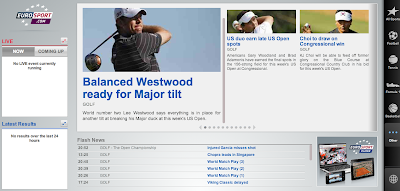 If all this tournament coverage gets you excited to play, you can add the WGT Golf Challenge app to Chrome. This is the most realistic golf game on the web, allowing you to play a closest-to-the-hole challenge at Congressional Country Club, or a new championship course every month. 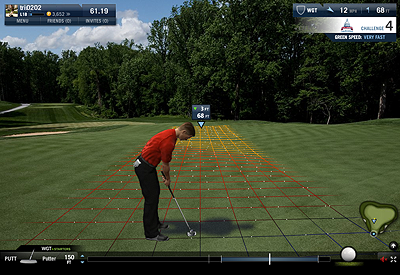 If you get inspired playing the U.S. Open in the virtual world and you want to plan your next golf expedition, the Fairways360 app will come in handy. With Fairways360, you can explore new courses as if you were standing on the tee. You can also use the app to book tee times at over 1,700 golf courses across the United States, as well as get the current weather conditions and directions to the golf course of your choice. 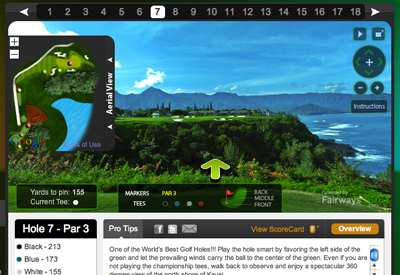 Finally, to take care of scheduling tee times with your friends, you can try ClubDivot. With ClubDivot, you can create leagues with your friends and instantly notify them via email when you book a tee time to let them know to sign up. You can also organize your favorite golf courses and view your monthly calendar of tee times. This way you can get back to the things that matter most, like working on your swing. There are thousands of more apps in the Chrome Web Store. Discover them at chrome.google.com/webstore. Posted by Brian Rakowski, Official Chrome Team Hacker URL: http://chrome.blogspot.com/2011/06/fore-golf-comes-to-chrome-web-store.html |
| [G] Chromebooks now available for sale Posted: 17 Jun 2011 09:48 PM PDT Google Chrome Blog: Chromebooks now available for saleLast month we unveiled the first Chromebooks from our partners, Samsung and Acer. Chromebooks were built and optimized for the web to give you a faster, simpler and more secure experience without the headaches of traditional computers. In the U.S., you can now order a Chromebook from Amazon and BestBuy.com. In other launch countries, visit google.com/chromebook to find a local retailer.If you're interested in purchasing Chromebooks for a school or business, please contact our sales team.  Posted by Felix Lin, Director of Product Management URL: http://chrome.blogspot.com/2011/06/chromebooks-now-available-for-sale.html |
| [G] This week in Docs and Sites: Ignore All, Ubuntu, and Site soft delete Posted: 17 Jun 2011 06:25 PM PDT The Google Apps Blog: This week in Docs and Sites: Ignore All, Ubuntu, and Site soft deleteWe're releasing a small batch of features this week: In Google documents, we added an Ignore all option to hide all spelling suggestions for a specific word, and a new web font, Ubuntu. We've also made it easier to manage your deleted sites in Google Sites.Ignore AllIn documents, we already give you the option to add words to your dictionary so we won't show spelling suggestions for them in the future. That feature is convenient if you're using a surname that will be reused in many documents. But sometimes there's a non-dictionary word that's only used in one doc, which might make you hesitant to add that word to your dictionary for all docs. Ignore All lets you hide the spelling suggestions for a specific word, but only affects the doc that you currently have opened. UbuntuWe're also adding a new font to Google documents: Ubuntu. Earlier this year, we made Ubuntu available in the Google Font API, and it quickly rose to become one of our most popular fonts. The font was commissioned by Canonical Ltd and designed by Dalton Maag as part of the Ubuntu operating system open source project. UbuntuWe're also adding a new font to Google documents: Ubuntu. Earlier this year, we made Ubuntu available in the Google Font API, and it quickly rose to become one of our most popular fonts. The font was commissioned by Canonical Ltd and designed by Dalton Maag as part of the Ubuntu operating system open source project. Ubuntu has a simple, modern style that's both recognizable and legible. It's designed to look great in many sizes, and we hope you'll find it useful in anything from document text to large poster headlines to small image captions.You can learn more about Ubuntu and see how to use the font by visiting the Google Font Directory.Soft delete your sitesWe've received a lot of feedback that it was sometimes difficult to restore a deleted site, since you needed to remember a deleted site's URL. Starting today, you will be able to view any sites you've deleted in the Deleted sites section of My Sites rather than needing to remember their URLs. In this section, you can also choose to restore your site or delete it permanently before 30 days have passed. Note that as before, after the 30-day grace period, deleted sites will be permanently deleted. Ubuntu has a simple, modern style that's both recognizable and legible. It's designed to look great in many sizes, and we hope you'll find it useful in anything from document text to large poster headlines to small image captions.You can learn more about Ubuntu and see how to use the font by visiting the Google Font Directory.Soft delete your sitesWe've received a lot of feedback that it was sometimes difficult to restore a deleted site, since you needed to remember a deleted site's URL. Starting today, you will be able to view any sites you've deleted in the Deleted sites section of My Sites rather than needing to remember their URLs. In this section, you can also choose to restore your site or delete it permanently before 30 days have passed. Note that as before, after the 30-day grace period, deleted sites will be permanently deleted. Let us know what you think of these updates. If you have any ideas for new features, submit them to our Product Ideas page, open until June 16.Posted by: Kara Levy, Software Engineer Let us know what you think of these updates. If you have any ideas for new features, submit them to our Product Ideas page, open until June 16.Posted by: Kara Levy, Software EngineerURL: http://feedproxy.google.com/~r/GoogleAppsBlog/~3/lyGAU-OA7z0/this-week-in-docs-and-sites-ignore-all.html |
| [G] How to set up Gmail to power through hundreds of messages each day Posted: 17 Jun 2011 06:25 PM PDT The Google Apps Blog: How to set up Gmail to power through hundreds of messages each dayPosted by Paul McDonald, Product ManagerGmail offers a ton of customization, and when you get hundreds of emails every day it's crucial that you have it set up to process mail quickly and efficiently. Working on Gmail, I get asked all the time what settings and features I use to help me power through my mail. Rather than answer my friends and co-workers one by one, I thought I'd put it all into a blog post. So here goes.
URL: http://feedproxy.google.com/~r/GoogleAppsBlog/~3/Phq6mtWA4OU/how-to-set-up-gmail-to-power-through.html |
| [G] Introducing the people widget Posted: 17 Jun 2011 06:25 PM PDT The Google Apps Blog: Introducing the people widgetPosted by Zohair Hyder, Software Engineer(Cross-posted on the Google Enterprise Blog) Email is just as much about the people you communicate with as it is what you communicate about. We think it can be helpful to view relevant information in context, which is why over the next two weeks we're rolling out a new people widget located on the right hand side of your messages. The people widget surfaces content from friends, family and colleagues that is already available to you but may be hard to find and makes it easier to connect with them.   Next to every email message you can now see contextual information about the people in that conversation including recent emails you received from them, relevant Buzz posts, shared documents and calendar events. You also have quick access to a variety of ways to communicate with individuals, start a group chat or schedule a meeting with groups of people.  We hope the people widget will improve your Gmail experience and we're eager for you to try it out. Update (6/10/11): We're still rolling out the people widget to everyone. If you don't have it yet, you should within the next couple weeks. Thanks for your patience! URL: http://feedproxy.google.com/~r/GoogleAppsBlog/~3/wrJzxgnJo2k/introducing-people-widget.html |
| [G] Changes and improvements to AIM interoperability Posted: 17 Jun 2011 06:25 PM PDT The Google Apps Blog: Changes and improvements to AIM interoperabilityPosted by Matthew Leske, Product ManagerFrom the beginning, we designed Google Talk using open standards so that you could connect to your friends and family using any chat product, making communication as easy as possible. A few years ago, we announced our partnership with AOL which made it possible for people to chat with AIM users right from inside Gmail. Today, we're happy to report that AOL has now made it possible to chat with AOL contacts across a variety of Google services: not just Gmail, but also iGoogle, Orkut, and Google Talk on Android phones.  If you chat with AIM buddies in Gmail, you'll notice a few changes. First, you'll no longer need an AIM account to connect to your friends using AIM. Instead you'll be able to add your AIM buddies just like you add Gmail contacts to your chat list: using their AOL screennames (for example, username@aol.com). AIM users will now also be able to add Google contacts to their AIM chat clients.  Second, you'll no longer be able to sign into your AIM account from within Gmail chat since you can now add AIM contacts directly. And lastly, if you previously had a lot of AIM contacts and don't want to re-add them to your chat list one by one, AOL has created a tool to import your AIM buddies into your Gmail account. See their blog post for more info. URL: http://feedproxy.google.com/~r/GoogleAppsBlog/~3/SK0ZNG233p0/changes-and-improvements-to-aim.html |
| [G] Faces of Gmail: Hareesh Nagarajan Posted: 17 Jun 2011 06:25 PM PDT The Google Apps Blog: Faces of Gmail: Hareesh NagarajanPosted by Kathleen Chen, Consumer OperationsIn this edition of "Faces of Gmail," we'll introduce you to Hareesh Nagarajan who balances managing datacenters with improving his golf game.  What's your role on the Gmail team? I am the tech lead for part of Gmail's backend infrastructure. Gmail has lots of datacenters to support hundreds of millions of users. We try to balance out these users in a way that will ensure that a good experience and run our datacenters at maximum efficiency. You could say that we like having our cake and eating it too: the software we've written tries to come up with a fine balance between keeping both our users and our datacenters happy. What did you do before joining Google? Google is my first full-time gig. Before Google, I went to graduate school at the University of Illinois at Chicago where I lived above a piano bar. Before Chicago, I went to college in Bangalore. I wrote a bunch of software that no one uses (including me!). I did give my creations memorable names though: I built a text editor called "Save Trees," an instant chat messenger called ionicChat (after the ionic bond in chemistry), and an assembler called "miASMa." I was also active in the local quizzing circuit. I think I raked up about 40,000 INR in prize money in those four years. What do you do when you're not working on Gmail? I've been playing golf for nearly two years now. I'm not very good, but I've been seeing improvements in my game. Since I like data and statistics, I try and collect everything that I can when I'm playing. The data I've collected so far says that I've pared or bogey one in three holes in 2010, but so far in 2011 I've improved to one in two holes. Hopefully there are more big improvements to come. Golf is a hard game: errors propagate. I've tried to analyze why tennis has fewer unique winners than golf on my blog. Apart from golf and occasional blogging, I also like writing software (in a few hours) that empowers people. For example, I built pravaas.org to provide high quality mentorship and advice to any student for free, and I built tweetandbeat.com to track real time updates for the keyword cancer. You can follow my updates and my photos from my phone on twitter.com/hnag.  How do you get your workday started? I come in at about 10:00 in the morning. I check system dashboards to make sure that Gmail users are happy, that our datacenters are running cool, and that I haven't broken anything from the previous day. I usually do all this while eating cereal. I buy cereal boxes (Kashi Autumn Wheat) by the dozen from Amazon. Folks who enter my cubicle at the start of my cereal cycle are shocked to find 12 boxes of cereal right next to my desk and ask, "Are you going to eat all that cereal?" to which I say, "Well yes, would you like some?". Photos by Cody Bratt, Google Talk team URL: http://feedproxy.google.com/~r/GoogleAppsBlog/~3/JqhGLI5dsNY/faces-of-gmail-hareesh-nagarajan.html |
| [G] Store up to 25,000 contacts Posted: 17 Jun 2011 06:25 PM PDT The Google Apps Blog: Store up to 25,000 contactsPosted by Mike Helmick, Software EngineerGmail used to have a limit of 10,000 contacts. For most of us, this was way more than enough, but we heard from some of you who use Gmail to communicate with more than 10,000 people. We want you to be able to store all of your contacts in a single place, so starting today, we've increased the limit for all Gmail users, including all those of you who use Google Apps, to 25,000 contacts.  Also, previously an individual contact could be no larger than 32KB — big enough for most people, but not always sufficient for those who like to keep a lot of notes on individual contacts. Now, each contact may be up to 128KB in size, allowing you to store more information in the notes field. URL: http://feedproxy.google.com/~r/GoogleAppsBlog/~3/xSQFYqYveng/store-up-to-25000-contacts.html |
| [G] Share your Google Docs product ideas with our team Posted: 17 Jun 2011 06:25 PM PDT The Google Apps Blog: Share your Google Docs product ideas with our team(Cross-posted to the Enterprise blog)You make Google products what they are -- and the feedback you share with us every day helps shape the future of our products. We're always listening to your requests via blogs, Twitter, our forum, and other channels, and for the next two weeks, we're bringing back a more structured way to get your input by opening up our Product Ideas page.On this page, you can submit your ideas, read other users' suggestions, and vote up your favorites. We'll use the top ideas to help us prioritize our development in the coming months. After the two-week period, we'll follow up with a blog post summarizing the results. While we may not work on all of the top ideas immediately, we'll let you know which of the ideas we're working on.We hope you'll use this as an opportunity to help us prioritize the features that are important to you -- for your business, in the classroom, or at home. Start submitting your ideas, big or small -- we look forward to hearing what you have to say!Note: We're specifically looking to hear your product ideas and suggestions. If you're seeking help, please post your support questions to the Help Forum. Off topic submissions may be removed.Posted by: Teresa Wu, Community ManagerURL: http://feedproxy.google.com/~r/GoogleAppsBlog/~3/FHvLRyRzQ4c/share-your-google-docs-product-ideas.html |
| [G] Introducing appointment slots in Google Calendar Posted: 17 Jun 2011 06:25 PM PDT The Google Apps Blog: Introducing appointment slots in Google CalendarPosted by Irene Chung, Software EngineerGoogle Calendar has become indispensable for organizing my own time and sharing my schedule with friends and coworkers. But what about letting others know about my preferred availability? Likewise, when I look at my hairdresser's online calendar, I wonder why I can't just book the open slot instead of remembering to call during regular business hours. Now, with appointment slots in Google Calendar, any individual or business can manage appointment availability online 24/7. Creating appointment slots To get started, set up blocks of time you'd like to offer as appointment slots. Simply click anywhere on your calendar and then on "Appointment slots." From there, create a single block of time or automatically split a larger block of time into smaller appointment slots.  Every Google Calendar has its own personal appointments sign up page; you can embed it on your website or give the URL directly to friends and clients. You can find the URL for your appointment page at the top of the set-up page, which you can access via the Edit details link.  Signing up for an appointment slot When someone visits your sign up page, their calendar is overlaid for convenience and they can sign up directly for any available appointment slot. When they sign up, Google Calendar conveniently creates a new shared event on both of your calendars.  At Google, many people are already using appointment slots to manage their office hours or even schedule appointments with on-site fitness instructors. We're starting to roll it out widely today, and appointment slots should be available for everyone within the next few days. I'm pretty excited to tell my hairdresser about it, and I can't wait to see all of you start to use it too. URL: http://feedproxy.google.com/~r/GoogleAppsBlog/~3/-504fkAGXko/introducing-appointment-slots-in-google.html |
| [G] 3 Labs graduations, 1 retirement Posted: 17 Jun 2011 06:25 PM PDT The Google Apps Blog: 3 Labs graduations, 1 retirementPosted by Maciek Nowakowski, Associate Product ManagerToday we're excited to graduate three more features from the experimental testing ground of Gmail Labs. Superstars, Nested Labels, and Advanced IMAP Controls are now first-class citizens in the Gmail world, thanks largely to your feedback. We're also retiring the Google Search box lab which was redundant with the "Search the Web" button that's already in Gmail. Superstars Superstars, one of the most popular Labs features, provides different types of stars in addition to Gmail's basic one. You can assign a certain star to special conversations and use another as a visual reminder that you need to follow-up on a message later. You can now choose your own set of stars from Settings:  Once you've done that, the stars will rotate with each consecutive click on the star icon. Nested Labels Labels are a great way of organizing your email; nested labels give you the ability to organize labels hierarchically. Starting today, nested labels are enabled for everyone along with a couple of small improvements such as a sticky collapse/expand state and better editing options.  To start using them, you can either create a new sub-label from the dropdown menu on the left hand side or just move an existing label under another one using the edit option:  Advanced IMAP Controls This Labs feature provided a very useful set of advanced controls for those of you who access Gmail through IMAP clients (e.g. Outlook, Thunderbird, or your iPhone's native mail app). Now it's easier to take advantage of features like syncing only selected labels or limiting the folder size limit to improve your IMAP experience.  True to the original spirit of Gmail Labs, we'll continue to add new features, graduate some, and retire others, so keep trying them out and sending us your feedback. URL: http://feedproxy.google.com/~r/GoogleAppsBlog/~3/fiwTD-NYk_Y/3-labs-graduations-1-retirement.html |
| [G] New computers for the browser-based world Posted: 17 Jun 2011 06:25 PM PDT The Google Apps Blog: New computers for the browser-based worldPosted by Rajen Sheth, Group Product Manager, Chrome for BusinessToday at Google I/O we unveiled the first Chromebooks. These mobile devices are a new kind of computer designed specifically for people who live in the browser. Chromebooks are made for people seeking uncompromising speed, simplicity and security, while providing features that will delight the IT department, too. For businesses and schools, we're offering a subscription that includes the Chromebook, a web-based management console and 24/7 support from Google starting at $28 per month for businesses and $20 per month for schools.1  The concurrent rise of cloud computing and powerful devices like smartphones and tablets is dramatically changing the way we work. But to date the innovation has stopped at the PC. We still worry about crashes, long boot times, software incompatibilities, endless program updates, outdated hardware, viruses, and all the other headaches associated with a personal computer. What's more, managing a PC is expensive when you include setup, maintenance and security - not to mention the lost productivity when things break. According to Gartner Research, the total cost for a desktop computer is between about $3,300 and $5,800 per year and laptops can cost even more.2  Chromebooks relieve these pains. They boot in 8 seconds, resume instantly and have WiFi and optional 3G so that users can always stay connected. Since Chromebooks update automatically, the software gets better over time, delivering the latest features as soon as they are released. Chromebooks are the first PCs designed with ongoing security threats in mind, which is critical for businesses. Chromebooks employ the principle of "defense in depth" to provide multiple layers of protection, including sandboxing, data encryption, and verified boot - to help keep your organization safe. We also recognize that organizations want to centrally manage their Chromebooks, so we're happy to announce we're making this easy, with the ability to control accounts, applications and devices from a single web-based console. The new Chromebooks pricing model and simple, central maintenance means that Chromebooks are far more cost-effective than traditional PCs. Companies can save thousands of dollars per employee each year! The browser is the platform Chromebooks arrive as the browser is rapidly replacing the desktop as the platform for business applications. 85% of new software vendors will be focused on developing web-based apps by next year, and pretty much all software innovation takes place in the browser today.3 Typically businesses would have to rewrite or repurchase applications when moving to another operating system – not with Chrome OS! Chromebooks work with your existing web apps, browser-based apps behind the firewall and we even have a solution for your desktop applications via our collaboration with Citrix. By navigating to an HTML5-based version of Citrix Receiver, users can access virtualized applications such as Adobe® Photoshop® right from the browser. We believe that a combination of web and virtualized apps will suit most business users today; in fact, a recent survey we commissioned found that two-thirds of companies could already switch the majority of their employees to an exclusively browser-based computing environment.4 What we learned from the pilot program Since December more than 50,000 organizations have applied to our pilot program for testing Chromebooks. Participants ranged from the Intercontinental Hotels Group, Logitech® and MeadWestvaco to KIPP Academy and the City of Orlando. We heard from sales managers that the long battery life and integrated 3G helped them work more often from more places. Teachers told us that fast boot times and a reliable operating system meant more time to teach not troubleshoot. And IT administrators reported that Chromebooks were easier to manage and reduced security concerns, especially around viruses and the loss of sensitive data. How to get your Chromebooks Starting today, businesses and schools can contact Google regarding Chromebooks for Business and Education. This hardware and software as a service includes the Chromebooks themselves, a web-based management console to remotely manage users, applications and policies, full enterprise support, device warranties and replacements and regular hardware refreshes. Initially Chromebook subscriptions will be available in the US, UK, France, Germany, Netherlands, Italy and Spain, and we'll be bringing them to other countries soon. Learn more about Chromebooks for Business and how pilot customers are using them. You can also join us for a live webinar on Chromebooks for Business and Education on Thursday, May 19, 2011 at 9 AM Pacific Time. Register here. 1Plus applicable taxes and other fees, subject to change without prior notice. 2Gartner Research, 2010. "Desktop Total Cost of Ownership: 2011 Update" 3IDC, 2010. "Worldwide Software as a Service 2010–2014 Forecast: Software Will Never Be the Same." 4Google-commissioned 2011 Hall & Partners online survey of over 400 IT decision makers. URL: http://feedproxy.google.com/~r/GoogleAppsBlog/~3/IvZ5HEpC3vs/new-computers-for-browser-based-world.html |
| [G] A few improvements to discussions in Google Docs Posted: 17 Jun 2011 06:25 PM PDT The Google Apps Blog: A few improvements to discussions in Google Docs(Cross-posted to the Enterprise blog)In March, we launched discussions in Google Docs, replacing comments with discussion threads, @mentions, email notifications, and much more. This week, we're launching a handful of improvements based on your feedback.Improvements to the discussion paneThe discussion pane now shows the selected text for each comment thread, making it easy to figure out which part of the document each discussion pertained to. We've also given the pane a visual tuneup. 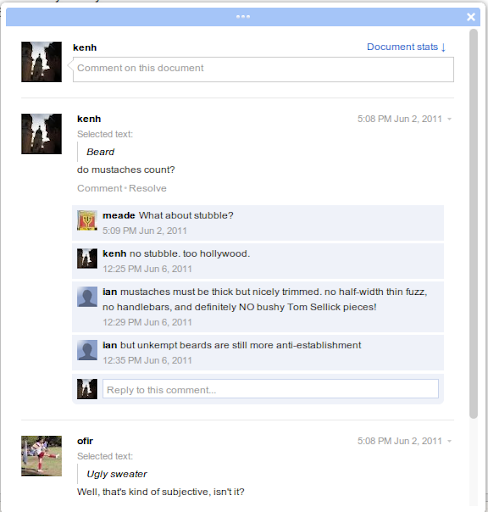  Collapse discussionsSometimes, discussions can get a little long and start to clutter your workspace, particularly if guy-who-always-replies takes the discussion on a tangent. Now, long discussions are automatically collapsed and expanded on click. Collapse discussionsSometimes, discussions can get a little long and start to clutter your workspace, particularly if guy-who-always-replies takes the discussion on a tangent. Now, long discussions are automatically collapsed and expanded on click. Email notificationsEmail notifications have also undergone a facelift. Instead of sending the entire discussion in reverse chronological order, we now show you the selected text and most recent comment, with the full thread in chronological order below. Email notificationsEmail notifications have also undergone a facelift. Instead of sending the entire discussion in reverse chronological order, we now show you the selected text and most recent comment, with the full thread in chronological order below. We're looking forward to hearing your feedback about these improvements. Let us know what else you'd like to see in discussions on our Product Ideas page.Posted by: Joseph Scarr, Software Engineering Intern We're looking forward to hearing your feedback about these improvements. Let us know what else you'd like to see in discussions on our Product Ideas page.Posted by: Joseph Scarr, Software Engineering InternURL: http://feedproxy.google.com/~r/GoogleAppsBlog/~3/toTPQpXz2zo/few-improvements-to-discussions-in.html |
| [G] Upload images in Google Spreadsheets Posted: 17 Jun 2011 06:25 PM PDT The Google Apps Blog: Upload images in Google Spreadsheets(Cross-posted to the Google Enterprise Blog)We're excited to announce that you can now upload images to Google spreadsheets. From the Insert menu, select Image... Then, choose an image file to upload into your spreadsheet. With this feature, you can upload an image already stored on your computer, search for an image online, or add personal photos directly from one of your Picasa Web Albums. With this feature, you can upload an image already stored on your computer, search for an image online, or add personal photos directly from one of your Picasa Web Albums. Let us know what you think in the Google spreadsheets forum!Posted by: Nick Santos, Staff Software Engineer Let us know what you think in the Google spreadsheets forum!Posted by: Nick Santos, Staff Software EngineerURL: http://feedproxy.google.com/~r/GoogleAppsBlog/~3/M0p1rqKddGk/upload-images-in-google-spreadsheets.html |
| [G] Summarize your data with pivot tables Posted: 17 Jun 2011 06:25 PM PDT The Google Apps Blog: Summarize your data with pivot tablesStarting today, we're rolling out pivot tables in Google spreadsheets. Pivot tables make it easy to process and summarize large data sets in seconds. Check out the video below for a look at how pivot tables work in Google spreadsheets:In essence, a pivot table does just that -- it allows you to "pivot" or rotate data, thus looking at it from different angles and seeing a variety of patterns which may not be immediately obvious. Let's take a very simple example of a list of students. This list includes a number of students and some information about them, including gender, class level, and major. To create a pivot table, select your data and go to Data > Pivot Table Report. In the pivot table report editor, you can add fields to set your rows, columns, and values and can drag and drop the fields around within the editor. Here, we've used pivot tables to display the number of students in each class level by gender. To create a pivot table, select your data and go to Data > Pivot Table Report. In the pivot table report editor, you can add fields to set your rows, columns, and values and can drag and drop the fields around within the editor. Here, we've used pivot tables to display the number of students in each class level by gender. Fields in the Values section can be summarized using built-in formulas to sum, count, or otherwise calculate your data. In the example above the number of students in each class level was summarized via a simple count. Fields in the Values section can be summarized using built-in formulas to sum, count, or otherwise calculate your data. In the example above the number of students in each class level was summarized via a simple count. The filter section lets you specify exactly what data you want to be included in the pivot table. For example, we can choose to only count the students in certain extracurricular activities. The filter section lets you specify exactly what data you want to be included in the pivot table. For example, we can choose to only count the students in certain extracurricular activities. With each change, the pivot table is updated in real-time for both you and any collaborators. If you prefer to make changes in batches, you can switch to manual mode. In this mode, your changes won't be saved until you select Update table.You can try pivot tables out for yourself using this template or by using your own data set. Please note that pivot tables from Microsoft Excel can't be uploaded to Google spreadsheets at this time.We hope you'll enjoy exploring pivot tables in Google spreadsheets and that they'll save you time analyzing your data. Check out our help content for even more examples.Posted by: Matt Ziegelbaum, Software Engineer With each change, the pivot table is updated in real-time for both you and any collaborators. If you prefer to make changes in batches, you can switch to manual mode. In this mode, your changes won't be saved until you select Update table.You can try pivot tables out for yourself using this template or by using your own data set. Please note that pivot tables from Microsoft Excel can't be uploaded to Google spreadsheets at this time.We hope you'll enjoy exploring pivot tables in Google spreadsheets and that they'll save you time analyzing your data. Check out our help content for even more examples.Posted by: Matt Ziegelbaum, Software EngineerURL: http://feedproxy.google.com/~r/GoogleAppsBlog/~3/0-aVlX4GQhE/summarize-your-data-with-pivot-tables.html |
| [G] Change Google Calendar’s default meeting length and more print options Posted: 17 Jun 2011 06:25 PM PDT The Google Apps Blog: Change Google Calendar's default meeting length and more print optionsPosted by Grace Kwak, Product ManagerToday we're adding two features that make it easier to customize Google Calendar. First, you can now change your default event length from the standard 30 minute slot. If you frequently create 15 minute meetings, for example, you can now make 15 minutes the default length for all your events. This way, you don't need to click into the event page to change the duration every time.  You can change the default length of your events from the Calendar settings page. Next to the "Default meeting length" option, choose the length you'd like from the drop-down menu on the right. From there, you can also enable "Speedy meetings," which automatically shortens events that are 30 minutes or longer to allow you to prep for your next meeting or get to your next appointment if you have a packed schedule.  Second, for those of you who still prefer paper and print your calendar, you can now select a specific date range in the print dialog box. Google Calendar will automatically format your printout for the date range you choose.  We hope you find these new customization options useful. Let us know what you think on Twitter (@googlecalendar) or in the Google Calendar Help Forum. URL: http://feedproxy.google.com/~r/GoogleAppsBlog/~3/grmE1sheyEg/change-google-calendars-default-meeting.html |
| [G] Our team shares what’s next in Docs in a Reddit “Ask Me Anything” Posted: 17 Jun 2011 06:25 PM PDT The Google Apps Blog: Our team shares what's next in Docs in a Reddit "Ask Me Anything"Earlier this week, five members of our team held an "Ask Me Anything" Q&A on Reddit, a popular social news community. While we get to hear from you on the forums, Twitter, and our blog regularly, we thought it'd be fun to experiment with something different.In the IAmA subcategory on Reddit, a poster starts a thread by saying "I am a..." before allowing Redditors to freely ask questions. After introducing ourselves -- product managers Scott Johnston, Jeff Harris, and Ronald Ho; engineer DJ Lee; and me, the community manager -- we gave users the green light to ask us anything.Over the next six hours, Redditors posed questions about our product roadmap, the challenges we'd encountered during development, and even our breakfast food preferences. We also gave users a sneak peek into the things we're currently working on, including Cloudprint, presentations, and the mobile experience.Having an AMA was a unique opportunity for us to hear from the community, and we were delighted by the stories, witty comments, and declarations of love that Redditors shared with us.We announced this Reddit AMA on Monday via our @GoogleDocs Twitter account -- if you're interested in participating in a community event like this in the future, be sure to follow us on Twitter.Posted by: Teresa Wu, Community ManagerURL: http://feedproxy.google.com/~r/GoogleAppsBlog/~3/sbqfUsb4ktM/our-team-shares-whats-next-in-docs-in.html |
| [G] Our plans to support modern browsers across Google Apps Posted: 17 Jun 2011 06:25 PM PDT The Google Apps Blog: Our plans to support modern browsers across Google AppsPosted by Venkat Panchapakesan, Vice President of Engineering(Cross-posted on the Gmail Blog and Google Docs Blog.) For web applications to spring even farther ahead of traditional software, our teams need to make use of new capabilities available in modern browsers. For example, desktop notifications for Gmail and drag-and-drop file upload in Google Docs require advanced browsers that support HTML5. Older browsers just don't have the chops to provide you with the same high-quality experience. For this reason, soon Google Apps will only support modern browsers. Beginning August 1st, we'll support the current and prior major release of Chrome, Firefox, Internet Explorer and Safari on a rolling basis. Each time a new version is released, we'll begin supporting the update and stop supporting the third-oldest version. As of August 1st, we will discontinue support for the following browsers and their predecessors: Firefox 3.5, Internet Explorer 7, and Safari 3. In these older browsers you may have trouble using certain features in Gmail, Google Calendar, Google Talk, Google Docs and Google Sites, and eventually these apps may stop working entirely. So if it's been a a while since your last update, we encourage you to get the latest version of your favorite browser. There are many to choose from: As the world moves more to the web, these new browsers are more than just a modern convenience, they are a necessity for what the future holds. URL: http://feedproxy.google.com/~r/GoogleAppsBlog/~3/NeBLYjgw_lI/our-plans-to-support-modern-browsers.html |
| [G] Tips & Tricks: Using the description field in your documents list Posted: 17 Jun 2011 06:25 PM PDT The Google Apps Blog: Tips & Tricks: Using the description field in your documents listYou may not have noticed the description field for items in your documents list, but descriptions hold great potential for sharing information and file management.When you have an item selected, you'll see information about the item in the details pane to the right of your documents list, including a Description section. If you don't see the details pane, click the double-arrow in the upper right of your documents list to expand it. What you add to the description, in addition to the contents of the doc itself, can be found when you use the search box in Google Docs. This opens up the possibility of using the description for keywords and tagging. So, if your description contains the words "Astronaut, Space" that file will show in your search results when you do a Google Docs search for "astronaut" or "space."Descriptions also allow you to add clickable links. If it's important for you to reference a website on an item, simply copy and paste the URL into your description. When the details pane is open, you'll be able to click the link.You can also make your description stand out with formatting: What you add to the description, in addition to the contents of the doc itself, can be found when you use the search box in Google Docs. This opens up the possibility of using the description for keywords and tagging. So, if your description contains the words "Astronaut, Space" that file will show in your search results when you do a Google Docs search for "astronaut" or "space."Descriptions also allow you to add clickable links. If it's important for you to reference a website on an item, simply copy and paste the URL into your description. When the details pane is open, you'll be able to click the link.You can also make your description stand out with formatting:
URL: http://feedproxy.google.com/~r/GoogleAppsBlog/~3/CAZEDYFJGd4/tips-tricks-using-description-field-in.html |
| [G] Color code your Google Calendar events Posted: 17 Jun 2011 06:25 PM PDT The Google Apps Blog: Color code your Google Calendar eventsPosted by Michelle Chen, Software EngineerIf your calendar ends up full of many different types of events (film nights, lunch dates, and doctor appointments, for example), there's now an easy way to categorize them using colors.  Just click on an event, then click the colored square in the top left of the pop-up bubble and pick a new color. If you don't see this option quite yet, hang tight — it'll be there for everyone within the next day or so.  Only you and anyone else you've given edit access to your calendar will be able to see the colors you choose. This has been a feature request from many of you for some time, and we hope you enjoy using it as much as we do. URL: http://feedproxy.google.com/~r/GoogleAppsBlog/~3/yyfJwQqazs4/color-code-your-google-calendar-events.html |
| [G] Introducing TRUSTe data privacy certification for Apps Marketplace apps Posted: 17 Jun 2011 06:25 PM PDT The Google Apps Blog: Introducing TRUSTe data privacy certification for Apps Marketplace appsPosted by Scott McMullan, Google Apps Partner LeadOver a year ago, we created the Google Apps Marketplace to help you easily discover, evaluate, and deploy integrated web applications for your business or school. In that time, many of you have told us that evaluating apps can be particularly tricky, as you need to consider questions like:
We want to make it as easy as possible for you to answer these questions. For example, we offer verified app reviews to highlight comments from customers who we know to be using the app. Today we're announcing a feature designed to help address the trust question — a TRUSTe administered data privacy certification program for Marketplace apps. TRUSTe has created a certification program for installable Marketplace apps to verify that they clearly communicate their data handling and privacy practices. This program, which is optional for vendors, displays a green TRUSTe logo on a certified app's Marketplace listing page as well as search results pages. The logo links then to a certification summary with more specific information about the app.  TRUSTe certification makes it easier for you, as a buyer, to verify the following about an app:
Since certification is optional, the absence of a TRUSTe seal does not imply the app has unacceptable or difficult-to-understand practices for data handling and privacy. In fact, the program just launched today, so most apps have not yet applied for certification. If you have additional questions about what this particular certification covers, please see the TRUSTe customer FAQ. If you're a vendor with installable Marketplace apps and are interested in certification, please review the application process. URL: http://feedproxy.google.com/~r/GoogleAppsBlog/~3/E4m6Yt5fZ4E/introducing-truste-data-privacy.html |
| [G] Pasting images into messages just got easier Posted: 17 Jun 2011 06:25 PM PDT The Google Apps Blog: Pasting images into messages just got easierPosted by Daniel Cheng, Software EngineerThey say a picture is worth a thousand words, and people certainly like to spice up their emails with images. A while back, Gmail started making this easier by letting you drop images from your desktop right into the compose window. Now, when you're running the latest version of Google Chrome, you can paste images right from your clipboard too. So if you copy an image from the web or another email, you can paste it right into your message. This is especially handy for passing around screenshots — you don't have to save the files any more (I've been using Command-Control-Shift-4 on my Mac to save screenshots directly to the clipboard). While this currently only works in Chrome, we hope to enable it on other browsers soon. URL: http://feedproxy.google.com/~r/GoogleAppsBlog/~3/C9oruuMHZo8/pasting-images-into-messages-just-got.html |
| [G] Tablet Computers are Here - Are you Ready? Posted: 17 Jun 2011 12:15 PM PDT Official Google CPG Blog: Tablet Computers are Here - Are you Ready? With more than 165 million tablets expected to ship over the next two years, tablets are becoming a popular device with engaged, tech-savvy consumers. With more than 165 million tablets expected to ship over the next two years, tablets are becoming a popular device with engaged, tech-savvy consumers.Given this explosive growth, tablets need to be a part of your marketing strategy. So Google is now making it easy for you to target tablet devices. We're pleased to announce that we're developing new targeting options to help you better connect with this audience. To give you greater control over your AdWords ads, we're changing the way you can target tablet devices. In the next couple of weeks, the "Networks and Devices" section of your Settings tab within your AdWords account will include a new targeting option titled "Tablets with full browsers." While you've been able to specifically target Apple iPad devices in the past, the new capability will enable you to easily target your ads to the entire tablet device category. In addition, you'll be able to select more precisely the types of devices and operating systems on which your AdWords ads will show. For example, to display your ads on the Apple iPad, you'll be able to choose "Tablets with full browsers" as your device targeting setting and "iOS" as your operating system setting. Tablet targeting will be available initially for Apple devices only, but we'll expand ad serving to other specific devices in the near future. Once this capability is available in your account, your ads will automatically start running on tablet devices and no further action will be necessary on your part. If your campaigns were specifically targeting Apple iPad devices, you may notice an increase in impressions and costs as we include more tablets in our ad serving options. If you don't want your ads to appear on tablet devices, you'll be able to specify this preference in your device targeting settings by following these step-by-step instructions. Brand Marketers - Make sure your digital team, media agency, and/or SEM knows about this new feature. URL: http://google-cpg.blogspot.com/2011/05/tablet-computers-are-here-are-you-ready.html |
| [G] Avinash Kaushik Digital Measurement Webinar - Watch Video Here! Posted: 17 Jun 2011 12:15 PM PDT Official Google CPG Blog: Avinash Kaushik Digital Measurement Webinar - Watch Video Here!Here's Avinash's webinar, for your viewing pleasure:URL: http://google-cpg.blogspot.com/2011/05/avinash-kaushik-digital-measurement.html |
| You are subscribed to email updates from Googland To stop receiving these emails, you may unsubscribe now. | Email delivery powered by Google |
| Google Inc., 20 West Kinzie, Chicago IL USA 60610 | |
No comments:
Post a Comment