Googland |
- [G] Walk this way
- [G] Google Chrome Extensions at School: Staying Connected
- [G] Customize Your Blog’s Background With Your Own Image
- [G] Google Search by Voice: A Case Study
- [G] Moving forward on white spaces
- [G] Announcing our new Family Safety Center
- [G] 5 tips for using Priority Inbox
- [G] Make a great play. Get on SportsCenter.
- [G] Google Instant, behind the scenes
- [G] Fly to...a whole new website for Google Earth
- [G] Display advertising: “WATCH THIS SPACE”
- [G] Announcing our new Family Safety Center
- [G] Happy Birthday, Leo Tolstoy!
- [G] Walk this way
- [G] Fast Access to Google Voice with Android Widgets
- [G] The AdWords Small Business Center: the key tips, tutorials, and updates you need for a successful AdWords account
- [G] Fast Access to Google Voice with Android Widgets
- [G] Fly to...a whole new website for Google Earth
- [G] 5 tips for using Priority Inbox
- [G] Military families and digital literacy
| Posted: 09 Sep 2010 10:17 PM PDT Google LatLong: Walk this way[Cross-posted from the Google Mobile Blog]Whether you're going for an urban hike or wandering from your hotel to find that restaurant you passed earlier, you won't have to flag down a local if you've got Google Maps for mobile 4.5 on Android. Maps already had Navigation and walking directions, and today we're happy to share the perfect marriage of the two: Walking Navigation (Beta). If you need help deciding where to walk (or drive), you can now also use Street View smart navigation or the new Google Maps search bar to guide your choice. Walking Navigation Walking Navigation lets you use GPS navigation with walking directions that are more direct and use pedestrian pathways when we know about them. To try it now, choose the "Walking" option from the Navigation icon. Walking Navigation has a few changes that help when you're on your feet. For example, your phone will vibrate when you need to make a turn. You can even turn off voice guidance and just use these notifications while soaking in the sights and sounds around you. To help you orient yourself with your surroundings, the map will rotate with you as you turn the phone, and walking mode uses satellite view by default. Use it like a virtual compass with satellite imagery to look ahead or help pick out landmarks along the way.  Keep in mind that Walking Navigation is still in beta, and Google Maps may not always have up-to-date information or optimal walking routes. Whether you're walking or driving with Google Maps Navigation, you should always be safe and pay attention to road signs, follow signals, and use good judgment about routes that can't be walked. Street View smart navigation If you want a sneak preview of where you're going, use the new Street View on Google Maps with smart navigation and updated imagery. Just like with Street View smart navigation on your computer, you no longer have to slowly move down a street by tapping arrows along roads repeatedly. Now you can quickly navigate Street View by dragging Pegman from the corner and highlighting where you want to go with a lightly shaded "pancake" on roads or a rectangle on buildings. Let go of the screen when highlighting the front of a building, and you'll fly there and turn to face it. With a swipe of your finger, you can hop rivers and scale buildings. You'll need to download an update for the "Street View on Google Maps" app in Android Market separately from Google Maps. Once you update, access Street View just like before: open Maps, search for a place or long-press the map, and choose the Street View option if available. New Google Maps search bar At the top of the map, you'll find the new Google Maps search bar always available for easy access. Tap it to quickly start searching, open Places, use the Layers menu, or find yourself on the map with My Location. Here are more new features that may be helpful when you're looking for nearby places:
Visit our Help Center to learn more or tell us your feedback and questions in our Help Forum. Give us suggestions and vote on other people's on the Mobile Product Ideas page. Posted by Andrey Ulanov and Kevin Law, Software Engineers URL: http://google-latlong.blogspot.com/2010/09/walk-this-way.html | ||||
| [G] Google Chrome Extensions at School: Staying Connected Posted: 09 Sep 2010 08:47 PM PDT Google Chrome Blog: Google Chrome Extensions at School: Staying ConnectedIt's back-to-school season in many parts of the world, so we thought we'd kick off a series of blog posts about cool Chrome extensions that can make life easier for students. These include extensions that helps students keep in touch with friends and family, research and write papers, and be more productive during the school year. Check out the Official Google for Student blog to read about today's extensions that help students stay connected with friends at school and those back home.Posted by Koh Kim and Meredith Papp, Product Marketing Team URL: http://chrome.blogspot.com/2010/09/google-chrome-extensions-at-school.html | ||||
| [G] Customize Your Blog’s Background With Your Own Image Posted: 09 Sep 2010 08:38 PM PDT Blogger Buzz: Customize Your Blog's Background With Your Own ImagePosted by Wongoo Lee, Software EngineerWe know that personalizing your blog is important. Although you can adjust templates, layouts, backgrounds and more with our Template Designer, you wanted more ways to make your blog completely unique. Now you can use your own image as your blog background. Go to Design | Template Designer | Background, click on Background Image, and you'll see the new "Upload image" option, which allows you to select and upload your image. There are a variety of options such as alignment, repeat, and scroll for how to display your new image. This feature is another graduate from Blogger in Draft. You can find more information in our original announcement. Tips from the Blogger team: If you want a full-screen background, we recommend using an image that's 1800 pixels wide and 1600 pixels high, so that the background image can fill the entire screen even for the readers with large monitors. To make sure your blog loads quickly, background images must be small in file size. As the maximum file size you can upload is 300KB, you may need to reduce your photo's file size using Photoshop, Mac OS X Preview, or one of many free online tools. You can also tile a smaller image, but keep in mind that patterns work better than photographs, which can make your blog look cluttered.
This feature is now available on all Blogger blogs and we welcome your suggestions and comments on our Help Forum. URL: http://buzz.blogger.com/2010/09/customize-your-blogs-background-with.html | ||||
| [G] Google Search by Voice: A Case Study Posted: 09 Sep 2010 07:24 PM PDT Official Google Research Blog: Google Search by Voice: A Case StudyPosted by Johan Schalkwyk, Google ResearchWind the clock back two years with your smart phone in hand. Try to recall doing a search for a restaurant or the latest scores of your favorite sports team. If you're like me you probably won't even bother, or you'll suffer with tiny keys or fat fingers on a touch screen. With Google Search by Voice all that has changed. Now you just tap the microphone, speak, and within seconds you see the result. No more fat fingers. Google Search by Voice is a result of many years of investment in speech at Google. We started by building our own recognizer (aka GReco ) from the ground up. Our first foray in search by voice was doing local searches with GOOG-411. Then, in November 2008, we launched Google Search by Voice. Now you can search the entire Web using your voice. What makes search by voice really interesting is that it requires much more than a just good speech recognizer. You also need a good user interface and a good phone like an Android in the hands of millions of people. Besides the excellent computational platform and data availability, the project succeeded due to Google's culture built around teams that wholeheartedly tackle such challenges with the conviction that they will set a new bar. In our book chapter, "Google Search by Voice: A Case Study", we describe the basic technology, the supporting technologies, and the user interface design behind Google Search by Voice. We describe how we built it and what lessons we have learned. As the product required many helping hands to build, this chapter required many helping hands to write. We believe it provides a valuable contribution to the academic community. The book, Advances in Speech Recognition, is available for purchase from Springer. URL: http://googleresearch.blogspot.com/2010/09/google-search-by-voice-case-study.html | ||||
| [G] Moving forward on white spaces Posted: 09 Sep 2010 05:32 PM PDT Google Public Policy Blog: Moving forward on white spacesPosted by Richard Whitt, Washington Telecom and Media CounselOn November 4, 2008, as millions of Americans lined up to cast their ballots in a historic presidential election, another important vote was taking place at the Federal Communications Commission. After some six years of careful study, that morning the FCC voted unanimously to open the TV "white spaces" spectrum – the unused airwaves between broadcast TV channels – to unlicensed uses by all Americans. Two weeks from today, the five current FCC Commissioners will meet to set final technical rules for the white spaces. If it gets the rules right, the Commission will have taken a huge step to put better and faster Internet connections in the hands of the public. Thanks to their unique range and strength, the TV white spaces are sometimes referred to as "Wi-Fi on steroids," powerful enough to unlock new innovations and applications that simply are not possible over traditional Wi-Fi. Demonstration projects across the country are giving us a small sneak peak of what's possible with the white spaces – for example, Wilmington, North Carolina, has blanketed its city with wireless Internet access, while Plumas County, California, is running a "smart grid" wireless network. Indeed, one of the great advantages of the white spaces is that ordinary citizens can employ them in a wide variety of ways, without the need to formally apply for (let alone purchase) a spectrum license from the FCC. In setting the final rules, there are at least two critical issues the FCC needs to address. First, when it comes to interference protection, the Commission should support a geolocation solution. A few opponents of unlicensed white spaces have demanded that the FCC also require a spectrum-sensing solution, a move that would be redundant and expensive, and could severely limit commercial investment. Second, the Commission should establish a reasonable "keep-out" zone for wireless microphones. This will protect the users of authorized wireless microphones, while also allowing white spaces devices to operate in big cities, where spectrum is a coveted resource. Additionally, once the rules are set, the FCC will need to authorize one or more white spaces database administrators. Google and many others in the tech industry are eager finally to get the green light to start innovating and building new services on these airwaves. From new wireless devices, to better broadband access, to more reliable communications networks for emergency responders, to better-connected classrooms – the white spaces have the potential to spark the next-generation of wireless communications. URL: http://googlepublicpolicy.blogspot.com/2010/09/moving-forward-on-white-spaces.html | ||||
| [G] Announcing our new Family Safety Center Posted: 09 Sep 2010 05:32 PM PDT Google Public Policy Blog: Announcing our new Family Safety Centerposted by Kate Hammond, Marketing Manager(Cross-posted from the Official Google Blog) Helping your children use the Internet safely is similar to teaching them to navigate the offline world. There are parts of the real world that you wouldn't let your children explore unsupervised—and that goes for the online world as well. But while most of us remember being taught to cross the road and not talk to strangers, we probably weren't taught how much personal information we should share online or how to handle cyberbullies. Therefore, it's no surprise when parents and teachers tell us they want to learn more about how to help their kids use the Internet safely and responsibly. Today, we're launching our new Family Safety Center; a one-stop shop about staying safe online. We've included advice from leading child safety organizations around the world, tips and ideas from parents here at Google, as well as information on how to use the safety tools and controls built into Google products. For day-to-day practical tips we asked some of our parents at Google to share their own ideas. Tactics they use range from limiting screen time and preventing computers in kids' bedrooms to ad hoc checks on their browser history and social networking profiles. Everyone has different ideas and there's no right or wrong answer, but hopefully some of these will resonate and inspire you. See more videos and let us know your own thoughts on our YouTube channel. To answer some of the toughest questions most important to parents, such as accessing inappropriate content and meeting strangers online, we went straight to the people that know best; the organizations that advocate and promote child safety and digital literacy. Organizations that we've partnered with around the world include the U.S. Federal Trade Commission's OnGuard Online initiative, the Canadian Centre for Child Protection, the Australian Communications and Media Authority, U.K.'s ChildNet, and New Zealand's NetSafe. The new Safety Center also provides information on the safety tools built into Google products. SafeSearch and YouTube Safety Mode can help you control what content your children stumble across. Sharing controls in YouTube, Picasa, Blogger and others ensure your videos, photos and blogs are shared only with the right people. And in response to popular requests, we've added a section on managing geolocation features on mobiles. With kids growing up in an age where digital know-how is essential, it's increasingly important to ensure that they're developing healthy, safe and responsible online habits. And we're thinking every day about how we can help parents and teachers to do just that. URL: http://googlepublicpolicy.blogspot.com/2010/09/announcing-our-new-family-safety-center.html | ||||
| [G] 5 tips for using Priority Inbox Posted: 09 Sep 2010 05:02 PM PDT Official Google Enterprise Blog: 5 tips for using Priority InboxCross-posted from the Gmail blogIt's been a week since we launched Priority Inbox, and now that you've hopefully had a chance to try it out, we wanted to share some tips to help you manage your email more efficiently. Here are five ways you can make Priority Inbox work even better for you. 1. Customize your sections By default, Priority Inbox has three sections: "Important and Unread," "Starred" and "Everything Else." But that doesn't mean you have to leave them that way. You can make a section show messages from a particular label (like your "Action" or "To-do" label), add a fourth section, or change the maximum size of any section. Visit the Priority Inbox tab under Settings to customize your sections, or do it right from the inline menus.  2. Train the system If Gmail makes a mistake, you can help it learn to better categorize your messages. Select the misclassified message, then use the importance buttons at the top of your inbox to correctly mark it as important or not important.  For those of you who can't live without keyboard shortcuts, don't worry, you can use the "+" and "-" keys to adjust importance as well. 3. See the best of your filtered messages You can set up Priority Inbox to show you not just the best of your inbox, but also the best of messages you filter out of your inbox and might otherwise miss. Just change your Priority Inbox settings to "Override filters" and Gmail will surface any important messages that would otherwise skip your inbox.  With this option turned on, you can use filters to archive more aggressively and worry less about missing an important message. 4. Use filters to guarantee certain messages get marked important (or not) If you read and reply to a lot of messages from your mom, Gmail should automatically put incoming messages from her in the "Important and unread" section. But if you want to be 100% sure that all messages from your mom (or your boss, boyfriend, client, landlord, etc.) are marked important, you can create a filter for messages from that sender and select "Always mark as important." Similarly, if you regularly read messages from your favorite magazine, they should automatically get marked as important. If you'd rather they end up in the "Everything else" section, you can create a filter to never mark them as important. 5. Archive unimportant messages quickly One of the features that can help make you more efficient is the ability to archive all of the visible messages in the "Everything Else" section at once. Just click on the down arrow next to "Everything Else" and select the "Archive all visible items" option. If you want to be able to archive even more messages at once, you can increase the maximum number of messages that show in that section from the same drop-down.  Posted by Kristen Lemons, Gmail Support Team URL: http://googleenterprise.blogspot.com/2010/09/5-tips-for-using-priority-inbox.html | ||||
| [G] Make a great play. Get on SportsCenter. Posted: 09 Sep 2010 04:11 PM PDT YouTube Blog: Make a great play. Get on SportsCenter.If you've made a buzzer-beating three-pointer, a bending free kick goal, a diving fingertip catch, a walk-off home run or a fantastic play in whatever your sport, this is the chance to show the world what you've got. Today we kickoff the YouTube & SportsCenter Your Highlight program presented by AT&T -- the opportunity to have your great sports moment shown on SportsCenter (on TV!). Go to ESPN's YouTube channel, check out the rules and submit your great sports video before Tuesday, November 30. SportsCenter's Emmy-winning producers will select the best videos, which will then be voted upon by the YouTube community. The winner will be flown to ESPN headquarters in Bristol, Conn., for the taping of a special segment on SportsCenter. Fall sports season is just about to get underway, and we're hoping to see amazing plays from amateur hoop stars and gridiron heroes across the US. Even if you're not submitting, come back to the channel to see a gallery of the best submissions throughout the fall. Good luck and go get 'em. Andrew Bangs, Sports Manager, recently watched "Scottie Pippen: The Ewing Dunk." URL: http://feedproxy.google.com/~r/youtube/PKJx/~3/ibKDYiNR3d4/make-great-play-get-on-sportscenter.html | ||||
| [G] Google Instant, behind the scenes Posted: 09 Sep 2010 02:51 PM PDT Official Google Blog: Google Instant, behind the scenesYesterday we introduced Google Instant, a change to make search fast and interactive by showing you results instantly as you type. With Instant we've turned search from a static HTML page into an AJAX application, just as we did with Google Maps and Gmail. You can learn more about Google Instant in yesterday's blog post, but we also wanted to share a peek behind the scenes into some of the engineering challenges we faced in design and infrastructure.The design challenge: relevant, not distracting Our key design challenge was to make sure people would notice relevant results without being distracted. We knew it would take extensive testing to find the right design, so we ran through a sequence of prototypes, usability studies (testing with people from the community), dogfooding (testing with Google employees) and search experiments (testing with a small percentage of Google users). Some of our early prototypes weren't perfect. For example, we tried a prototype where we waited for someone to stop typing before showing results, which did not work. We realized the experience needed to be fast to work well. We also considered other interfaces which essentially clustered results for a variety of queries based on probability. Here are a couple examples:  Grouped results prototype  Blended results prototype In the end, our grouped and blended interfaces seemed too difficult to scan while typing, so we pursued a model based on a single search. We hit upon two features that worked well together: first, a query prediction in the search box in gray text and second, results for the top prediction that update continuously while the user types. In user studies, people quickly found a new way to interact with Google: type until the gray text matches your intention and then move your eyes to the results. We were actually surprised at how well this worked—most people in our studies didn't even notice that anything had changed. Google was just faster. The infrastructure challenge: 5-7X more results pages for typical searches We've been optimizing performance and speed for more than 10 years, and we've found that every second counts. When we came to the infrastructure team and said, "we're going to be serving five to seven times as many results pages for each query performed in Google Instant," first they threw a fit, then they figured out how to get us there! Even before Instant, Google was serving more than a billion searches per day, and our systems were optimized to ensure those searches happen as quickly as possible (usually less than a quarter second). How could we serve so many more searches without breaking or slowing down our systems? One solution would have been to simply invest in a tremendous increase in server capacity, but we wanted to find smarter ways to solve the problem. We did increase our back-end capacity, but we also pursued a variety of strategies to efficiently address the incredible demand from Google Instant. Some of these are quite technical, but here are some examples:
The engineering team at work As Google Instant neared completion, we packed the core teams into two large rooms on our main campus. We began having daily stand stand-up meetings (more than 50 people). With all that hard work behind us, we're thrilled to see Google Instant out in the wild! But, in some ways, this is just the beginning of a new kind of "conversational" search interaction. We will continue to experiment, as we always have—and with the help of your feedback, we hope to make Instant even better over time! While it's a big change, I personally believe that we'll look back and wonder how search was ever any other way.  Members of the Google Instant team watching the launch announcement Posted by Ben Gomes, Distinguished Engineer URL: http://googleblog.blogspot.com/2010/09/google-instant-behind-scenes.html | ||||
| [G] Fly to...a whole new website for Google Earth Posted: 09 Sep 2010 02:51 PM PDT Official Google Blog: Fly to...a whole new website for Google Earth(Cross-posted from the Lat Long Blog) The new site is loaded with lots of great content including images, videos, tours, maps and tutorials on how to get started with Google Earth. We invite you to explore the new site, starting with these five areas:
 Posted by Tasha Danko, Product Marketing Manager URL: http://googleblog.blogspot.com/2010/09/fly-toa-whole-new-website-for-google.html | ||||
| [G] Display advertising: “WATCH THIS SPACE” Posted: 09 Sep 2010 02:51 PM PDT Official Google Blog: Display advertising: "WATCH THIS SPACE"Last year, the travel industry—like many others—was having a difficult time. To grow its business, Hawaiian Airlines created and ran an engaging and interactive display ad campaign on the Google Display Network (comprising over a million partner websites, as well as Google sites like YouTube), encouraging people to fly to Hawaii. The campaign worked. Hawaiian Airlines increased online ticket orders and revenues by three percent in a very difficult year, and now spends 15 percent of its advertising budget on the Google Display Network.We're now proud to see thousands of great display advertising stories like this every month—from large and small advertisers. If you've read this blog or the press over the past few months, you'll know that display advertising is no longer just the "next big business" for Google—it's already central to what we and our clients do. Advertising with Google used to be all about four lines of text, on Google.com and on our partner sites. No longer. Did you know that, outside of ads alongside search results, more than 40 percent of the ads that we show are now non-text ads? And that doesn't include the 45 billion ads that our DoubleClick advertising products serve every day across the web. We get excited by display advertising for a number of reasons. First, we now know that we can use all the technology and expertise that we've developed in search and search advertising to improve display advertising for users, advertisers and publishers, right across the web. Second, helping advertisers and publishers to easily deliver the most engaging, relevant, creative and valuable ad contains the sort of huge technical challenge that we love. And third, great display advertising helps to fund great content on the web. Display advertising has come a long way from the ugly banner ads and pop-ups of the mid 1990s, but there's still huge improvements to come. As we've indicated in previous posts, our efforts are focused on three core areas. Simplifying display advertising Many advertisers still don't bother with display advertising because buying ads across millions of sites in various formats causes too many headaches. We've been working to simplify the process for advertisers and agencies so they can buy with ease. For example, our DoubleClick platform manages the complexity of planning, scheduling, measuring and optimizing ad campaigns across the web. And Teracent's technology can automatically tailor and select the creative elements in an ad, and adjust them based on location, language, weather and even the past performance of ads, to show the optimal ad. Delivering better performance We're focused on helping advertisers get the best results from their campaigns—by enabling creative branding campaigns, precise targeting, wide reach and effective measurement. Over recent years, we've added a ton of new features to YouTube and the Google Display Network, to help advertisers get—and measure—the results they're after. From remarketing to Campaign Insights to video targeting on YouTube, we're building tools that are helping advertisers get great results and enabling them to run some of the most amazing ad campaigns the world has ever seen. Opening the display ecosystem Like search advertising, display advertising should be accessible and effective for every advertiser and publisher, from the smallest corner store to the biggest global brand. Display advertising will grow if it is more open and inclusive. Products like the DoubleClick Ad Exchange, which enable publishers and agencies to buy and sell ad space in an open, competitive, real-time environment, are making it happen. Every day, there are more ad calls on the DoubleClick Ad Exchange than there are trades on all the world's stock exchanges combined. WATCH THIS SPACE Our single message about display advertising can be summed up in three words: "WATCH THIS SPACE." Starting today, we're going to be talking about our vision for display advertising with a campaign called "WATCH THIS SPACE." As part of this, you might see ads across the web, in print and maybe even elsewhere. Drop on by the site, read about what's happening today in display advertising at Google and—even more importantly—what's yet to come! Posted by Neal Mohan, Vice President of Product Management URL: http://googleblog.blogspot.com/2010/09/display-advertising-watch-this-space.html | ||||
| [G] Announcing our new Family Safety Center Posted: 09 Sep 2010 02:51 PM PDT Official Google Blog: Announcing our new Family Safety Center(Cross-posted to the Google Public Policy Blog) Therefore, it's no surprise when parents and teachers tell us they want to learn more about how to help their kids use the Internet safely and responsibly. Today, we're launching our new Family Safety Center; a one-stop shop about staying safe online. We've included advice from leading child safety organizations around the world, tips and ideas from parents here at Google, as well as information on how to use the safety tools and controls built into Google products. For day-to-day practical tips we asked some of our parents at Google to share their own ideas. Tactics they use range from limiting screen time and preventing computers in kids' bedrooms to ad hoc checks on their browser history and social networking profiles. Everyone has different ideas and there's no right or wrong answer, but hopefully some of these will resonate and inspire you. See more videos and let us know your own thoughts on our YouTube channel. To answer some of the toughest questions most important to parents, such as accessing inappropriate content and meeting strangers online, we went straight to the people that know best; the organizations that advocate and promote child safety and digital literacy. Organizations that we've partnered with around the world include the U.S. Federal Trade Commission's OnGuard Online initiative, the Canadian Centre for Child Protection, the Australian Communications and Media Authority, U.K.'s ChildNet, and New Zealand's NetSafe. The new Safety Center also provides information on the safety tools built into Google products. SafeSearch and YouTube Safety Mode can help you control what content your children stumble across. Sharing controls in YouTube, Picasa, Blogger and others ensure your videos, photos and blogs are shared only with the right people. And in response to popular requests, we've added a section on managing geolocation features on mobiles. With kids growing up in an age where digital know-how is essential, it's increasingly important to ensure that they're developing healthy, safe and responsible online habits. And we're thinking every day about how we can help parents and teachers to do just that. Posted by Kate Hammond, Marketing Manager URL: http://googleblog.blogspot.com/2010/09/announcing-our-new-family-safety-center.html | ||||
| [G] Happy Birthday, Leo Tolstoy! Posted: 09 Sep 2010 02:09 PM PDT Inside Google Books: Happy Birthday, Leo Tolstoy!Posted by Cheryl Pon, Google Books Online TeamAnyone who has read Leo Tolstoy knows that curling up with War and Peace or Anna Karenina is no easy feat. At nearly 700 pages apiece, each novel offers adventure, history, views on social reform, morality, economics, human will, society, and of course, war and peace — but even more interesting is the man behind these works, who was born on this day in 1828.  Sketch of Leo Tolstoy at age 29, as an officer in the Crimean War (Source: Life Magazine) A Renaissance man, Leo Tolstoy was born into Russian nobility in Yasnaya Polyana as Count Leo Nikolayevich Tolstoy, the fourth son of Count Nikolay Tolstoy. He founded a school for peasant children in 1859, served as an Arbiter of the Peace in 1861, and had thirteen children with his wife, Sophia Behrs, all while penning works considered by many authors as the most remarkable of all Russian literature. Virginia Woolf even declared Tolstoy as "[the] greatest of all novelists."  Audrey Hepburn as Natasha Rostova in the film adaptation of Tolstoy's "War and Pace" (Source: Life Magazine) 200 years later, Tolstoy's writing ranges far and wide in its influence, and his stories have been adapted into film, opera, plays, radio, and television. His wisdom continues to persist throughout the years, such as poignant quotations like "Happiness does not depend on outward things, but on the way we see them" and the aphorism, "the sole meaning of life is to serve humanity." To celebrate Tolstoy today, make yourself a cup of kvass and check out some of his works on Google Books in full view, including War and Peace, Boyhood, Anna Karenina, as well as some of his short stories. С Днем Рождения! (that is, happy birthday Leo Tolstoy!) URL: http://booksearch.blogspot.com/2010/09/happy-birthday-leo-tolstoy.html | ||||
| Posted: 09 Sep 2010 01:11 PM PDT Official Google Mobile Blog: Walk this wayWhether you're going for an urban hike or wandering from your hotel to find that restaurant you passed earlier, you won't have to flag down a local if you've got Google Maps for mobile 4.5 on Android. Maps already had Navigation and walking directions, and today we're happy to share the perfect marriage of the two: Walking Navigation (Beta). If you need help deciding where to walk (or drive), you can now also use Street View smart navigation or the new Google Maps search bar to guide your choice.Walking Navigation Walking Navigation lets you use GPS navigation with walking directions that are more direct and use pedestrian pathways when we know about them. To try it now, choose the "Walking" option from the Navigation icon. Walking Navigation has a few changes that help when you're on your feet. For example, your phone will vibrate when you need to make a turn. You can even turn off voice guidance and just use these notifications while soaking in the sights and sounds around you. To help you orient yourself with your surroundings, the map will rotate with you as you turn the phone, and walking mode uses satellite view by default. Use it like a virtual compass with satellite imagery to look ahead or help pick out landmarks along the way. Choose the "Walking" option after selecting the Navigation icon (left) to use Walking Navigation (right). Keep in mind that Walking Navigation is still in beta, and Google Maps may not always have up-to-date information or optimal walking routes. Whether you're walking or driving with Google Maps Navigation, you should always be safe and pay attention to road signs, follow signals, and use good judgment about routes that can't be walked. Street View smart navigation If you want a sneak preview of where you're going, use the new Street View on Google Maps with smart navigation and updated imagery. Just like with Street View smart navigation on your computer, you no longer have to slowly move down a street by tapping arrows along roads repeatedly. Now you can quickly navigate Street View by dragging Pegman from the corner and highlighting where you want to go with a lightly shaded "pancake" on roads or a rectangle on buildings. Let go of the screen when highlighting the front of a building, and you'll fly there and turn to face it. With a swipe of your finger, you can hop rivers and scale buildings. You'll need to download an update for the "Street View on Google Maps" app in Android Market separately from Google Maps. Once you update, access Street View just like before: open Maps, search for a place or long-press the map, and choose the Street View option if available. New Google Maps search bar At the top of the map, you'll find the new Google Maps search bar always available for easy access. Tap it to quickly start searching, open Places, use the Layers menu, or find yourself on the map with My Location. Here are more new features that may be helpful when you're looking for nearby places:
Visit our Help Center to learn more or tell us your feedback and questions in our Help Forum. Give us suggestions and vote on other people's on the Mobile Product Ideas page. Posted by Andrey Ulanov and Kevin Law, Software Engineers URL: http://googlemobile.blogspot.com/2010/09/walk-this-way.html | ||||
| [G] Fast Access to Google Voice with Android Widgets Posted: 09 Sep 2010 01:11 PM PDT Official Google Mobile Blog: Fast Access to Google Voice with Android Widgets(Cross-posted from the Google Voice blog)Mobile is all about getting super fast access to what you're looking for and Google Voice is no exception. So, today we're releasing an update to the Android app, which gives you immediate access to your Google Voice Inbox and settings via two new home screen widgets. The Google Voice Inbox widget brings your most recent voicemails and text messages to your home screen. With the widget, you can now quickly flip through messages in your Inbox, and if you choose to select a message preview, it will open in the Google Voice app.  The Settings widget gives you quick access to four handy features.  Get instant access to the full Google Voice app by clicking the Google Voice icon. Get instant access to the full Google Voice app by clicking the Google Voice icon. Quickly compose and send free text messages. Quickly compose and send free text messages. Change what calls to place via Google Voice on the fly. You can have your phone use Google Voice for all calls, or just some of them. Change what calls to place via Google Voice on the fly. You can have your phone use Google Voice for all calls, or just some of them. Select Do Not Disturb and all calls to your Google number will be sent straight to Voicemail. Select Do Not Disturb and all calls to your Google number will be sent straight to Voicemail.Plus, your credit balance is displayed so you know when it's time to add a quarter or two. The widgets can be used together or individually, and are part of the new Google Voice app, available for download from Android Market today. To add the widgets to a home screen panel, press the menu button from the home screen and select "Add>Widgets>Google Voice Inbox or Google Voice Settings". You will need a valid Google Voice account to use them, and Google Voice is available free to anyone in the US. Posted by Marcus Foster, Product Manager URL: http://googlemobile.blogspot.com/2010/09/fast-access-to-google-voice-with.html | ||||
| Posted: 09 Sep 2010 12:50 PM PDT Inside AdWords: The AdWords Small Business Center: the key tips, tutorials, and updates you need for a successful AdWords accountToday we're happy to announce the launch of a new website - the AdWords Small Business Center. Many of you asked for an AdWords resource focused on learning and the top tips for small and medium businesses, and we listened. This new central learning hub allows you to share AdWords best practices and provides the key information you need to know to run a successful AdWords account. Learn the essentials Whether you're new to AdWords or not, the AdWords Small Business Center allows you to explore insightful topics as a beginner, intermediate, or advanced user. It covers everything from strategies for writing great ads to ways to improve your website, all in an easy-to-navigate format. Stay up-to-date Stay in the loop by visiting the Inside AdWords blog right from this new site. It makes it easy to read about the latest trends and product updates and use them to grow your business. Explore new possibilities Want to discuss one of the tips on the site with another small business owner? Visit our recently launched AdWords Small Business Corner, a discussion forum in which other small and medium business owners who use AdWords exchange advice on the strategies that have helped them grow their businesses. Use it to share your AdWords experience or simply learn from others. We hope you find the AdWords Small Business Center useful. Check it out today! In the coming weeks, make sure you're also on the lookout for our blog post on AdWords Train & Gain, a challenge to help you become more successful with your online advertising. We'll be giving away cool prizes like Android phones and, for one lucky winner, a trip to Sydney, Australia for a free consultation with an AdWords expert. Sign up now or find out more details and official rules. Posted by Miles Johnson, Inside AdWords crew URL: http://adwords.blogspot.com/2010/09/adwords-small-business-center-key-tips.html | ||||
| [G] Fast Access to Google Voice with Android Widgets Posted: 09 Sep 2010 10:19 AM PDT Google Voice Blog: Fast Access to Google Voice with Android WidgetsMobile is all about getting super fast access to what you're looking for and Google Voice is no exception. So, today we're releasing an update to the Android app, which gives you immediate access to your Google Voice Inbox and settings via two new home screen widgets.The Google Voice Inbox widget brings your most recent voicemails and text messages to your home screen. You can now quickly flip though messages in your Inbox with the widget, and selecting any message preview will open it in the Google Voice app.  The Settings widget gives you quick access to four handy features.  Get instant access to the full Google Voice app by clicking the Google Voice icon. Get instant access to the full Google Voice app by clicking the Google Voice icon. Quickly compose and send free text messages. Quickly compose and send free text messages. Change your dialing preferences on the fly. You can have your phone use Google Voice in four different ways, depending on your calling preference. Change your dialing preferences on the fly. You can have your phone use Google Voice in four different ways, depending on your calling preference. Select Do Not Disturb and all calls to your Google number will be sent straight to Voicemail. Select Do Not Disturb and all calls to your Google number will be sent straight to Voicemail.Plus, your credit balance is displayed so you know when it's time to add a quarter or two. The widgets can be used together or individually, and are part of the new Google Voice app, available for download from Android Market today. To add the widgets to a home screen panel, press the menu button from the home screen and select "Add>Widgets>Google Voice Inbox or Google Voice Settings." You will need a valid Google Voice account to use them, and Google Voice is available free to anyone in the US. Posted by Marcus Foster, Product Manager URL: http://googlevoiceblog.blogspot.com/2010/09/fast-access-to-google-voice-with.html | ||||
| [G] Fly to...a whole new website for Google Earth Posted: 09 Sep 2010 10:05 AM PDT Google LatLong: Fly to...a whole new website for Google EarthWhen you think of Google Earth, you might think about flying to the top of Mt. Everest, surveying the ancient Acropolis, or simply finding the house where you grew up. For the past five years, people all over the world have been discovering new places to explore through our community, blogs, news articles and Gallery. Now you can go to one place—our brand new Google Earth website—to find everything you're looking for. The new site is loaded with lots of great content including images, videos, tours, maps and tutorials on how to get started with Google Earth. We invite you to explore the new site, starting with these five areas:
 Posted by Tasha Danko, Product Marketing Manager URL: http://google-latlong.blogspot.com/2010/09/fly-toa-whole-new-website-for-google.html | ||||
| [G] 5 tips for using Priority Inbox Posted: 09 Sep 2010 09:00 AM PDT Official Gmail Blog: 5 tips for using Priority InboxPosted by Kristen Lemons, Gmail Support TeamIt's been a week since we launched Priority Inbox, and now that you've hopefully had a chance to try it out, we wanted to share some tips to help you manage your email more efficiently. Here are five ways you can make Priority Inbox work even better for you: 1. Customize your sections By default, Priority Inbox has three sections: "Important and Unread," "Starred" and "Everything Else." But that doesn't mean you have to leave them that way. You can make a section show messages from a particular label (like your "Action" or "To-do" label), add a fourth section, or change the maximum size of any section. Visit the Priority Inbox tab under Settings to customize your sections, or do it right from the inline menus.  2. Train the system If Gmail makes a mistake, you can help it learn to better categorize your messages. Select the misclassified message, then use the importance buttons at the top of your inbox to correctly mark it as important or not important.  For those of you who can't live without keyboard shortcuts, don't worry, you can use the "+" and "-" keys to adjust importance as well. 3. See the best of your filtered messages You can set up Priority Inbox to show you not just the best of your inbox, but also the best of messages you filter out of your inbox and might otherwise miss. Just change your Priority Inbox settings to "Override filters" and Gmail will surface any important messages that would otherwise skip your inbox.  With this option turned on, you can use filters to archive more aggressively and worry less about missing an important message. 4. Use filters to guarantee certain messages get marked important (or not) If you read and reply to a lot of messages from your mom, Gmail should automatically put incoming messages from her in the "Important and unread" section. But if you want to be 100% sure that all messages from your mom (or your boss, boyfriend, client, landlord, etc.) are marked important, you can create a filter for messages from that sender and select "Always mark as important." Similarly, if you regularly read messages from your favorite magazine, they should automatically get marked as important. If you'd rather they end up in the "Everything else" section, you can create a filter to never mark them as important. 5. Archive unimportant messages quickly One of the features that can help make you more efficient is the ability to archive all of the visible messages in the "Everything Else" section at once. Just click on the down arrow next to "Everything Else" and select the "Archive all visible items" option. If you want to be able to archive even more messages at once, you can increase the maximum number of messages that show in that section from the same drop-down.  URL: http://gmailblog.blogspot.com/2010/09/5-tips-for-using-priority-inbox.html | ||||
| [G] Military families and digital literacy Posted: 09 Sep 2010 05:32 AM PDT Google Public Policy Blog: Military families and digital literacyPosted by David Green, Public Affairs Fellow My father was in the Army while I was growing up and I moved around a lot. It was fun and exciting but occasionally a little sad since every two years I packed up my things and said goodbye to my friends. We always promised to stay in touch but as addresses changed and phone numbers got lost we eventually drifted apart. My father was in the Army while I was growing up and I moved around a lot. It was fun and exciting but occasionally a little sad since every two years I packed up my things and said goodbye to my friends. We always promised to stay in touch but as addresses changed and phone numbers got lost we eventually drifted apart. Thanks to technology, military children today have a much easier time keeping in touch with old friends and making new ones at the same time. During a time of increased deployments and separation the Internet also makes talking to family halfway around the world a snap. In fact, military families use the Internet at greater rates than the civilian population. Knowing the pitfalls of the Internet and how to navigate it safely helps adolescents and parents protect themselves and establishes a safer online environment. That's why we think it's important to help military families be smart and safe online. Today, we're proud to announce that we've teamed up with the organization Blue Star Families to promote and distribute our Digital Literacy curriculum to their members worldwide through their website and social networks. Blue Star Families is a group of military spouses and families from all over the country who work hard to to support, connect and empower military families. Last Veterans Day, we partnered with them to distribute priority Google Voice invitations, helping families stay in closer touch with their loved ones. Being a military kid is tough enough. By working with organizations like Blue Star Families our goal is to help kids today keep in touch, safely, online. URL: http://googlepublicpolicy.blogspot.com/2010/09/military-families-and-digital-literacy.html |
| You are subscribed to email updates from Googland To stop receiving these emails, you may unsubscribe now. | Email delivery powered by Google |
| Google Inc., 20 West Kinzie, Chicago IL USA 60610 | |




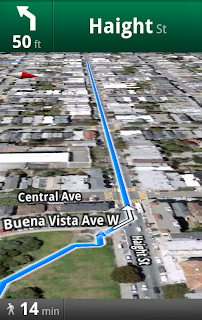

No comments:
Post a Comment